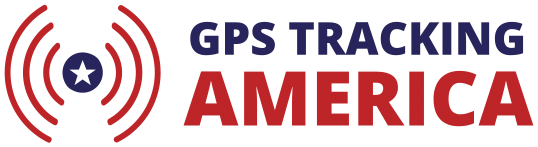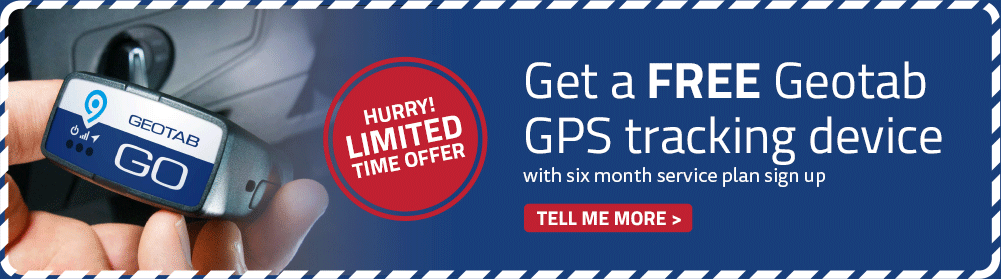How to Enter Recovery Mode on Telematics Guru
Recovery Mode* can be activated in case of a theft or potential theft situation. This switches the devices programming over to update locations every 60 seconds to help retrieve your asset.
Recovery Mode should only be used in theft situations as it has a severe effect on battery life and so it is not meant to be used as a daily tracking method. The batteries should be replaced once the asset is back in your possession. For example: turning this on for the Oyster2 for 6 hours a day will deplete the battery life and cause the unit to only last up to 1 week.
How To Turn On Recovery Mode
From your Telematics Guru platform, navigate to the Assets tab and select Manage Assets. Click on the cog icon to access the settings, select “Enter Recovery Mode” and choose expiry time period. Please note: Recovery Mode will not be activated until the next time the device connects in. So if an asset connects in at 12am, 6am, 12 pm and 6pm again, if it is activated at 4pm it will not take effect until its heartbeat at 6pm.

This can be set for:
-
- 30 minutes
- 1 hour
- 2 hours
- 4 hours
- 6 hours
- 12 hours
- 24 hours
From the assets page it would be easy to determine if a device is in recovery mode because there will be a red eye next to the name:

How To Turn Off Recovery Mode
Recovery Mode can be turned off before the set time by going to through the same steps as above to get to the device settings (cog icon) and instead selecting “Leave Recovery Mode”.
Please Contact Us if you have any questions.