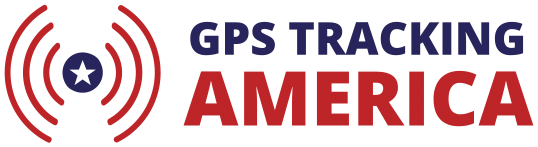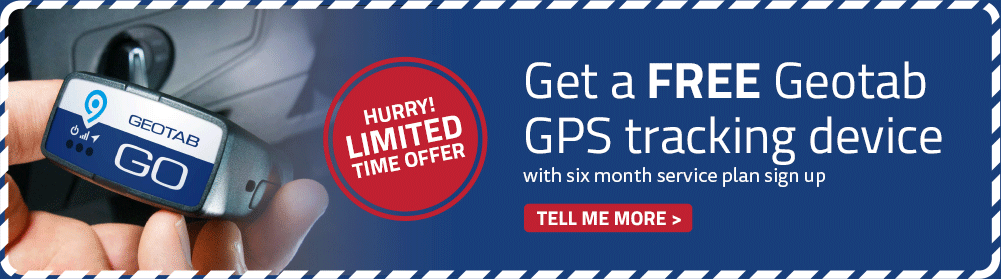Geotab User Guide
Mapped Route Trips History
With the Geotab GPS tracking system you can:
- Create routes for your drivers
- Print turn by turn directions
(or dispatch the address or route to an in-vehicle Garmin device
– option available on some Geotab models) - Show your planned route on the map vs. actual mapped route that was driven, to determine how much the driver deviated from your planned route
This image below shows how the Geotab GPS tracking system displays some of the mapped route trips history information.
![]()
The Geotab GPS vehicle tracking system shows the mapping in the following formats:
- Microsoft Bing road view
- Microsoft Bing Bird’s Eye view (same as “satellite” view)
- Microsoft Bing Bird’s Eye view with angled view
Allows you to see sides of buildings and even read some signs
- Microsoft Bing Bird’s Eye view with angled view
- Google Street view – very impressive – turn 360 degrees and you may see the coffee shop where the truck stopped
Trips “violations” such as speeding, after business hours travel, restricted area travel, etc. can be recorded and notified in many ways.
Violations are recorded as a log and are also identified on the map in the Trips History.
Violation notifications can occur immediately in many different formats, to an unlimited number of people, all happening simultaneously. These notifications include:
- Email messages
- (SMS) text messages
- Popup window
- Popup window with red highlighted urgency
- Recorded sound or voice
Vehicle mapped route trips history is shown in a different color for each vehicle.
(Shown in green in image above).
Violations on mapped route trips history is shown in a different color for each violation.
(Shown in red in image above).
Heart shaped arrows on the mapped route trips history shows the direction of travel.